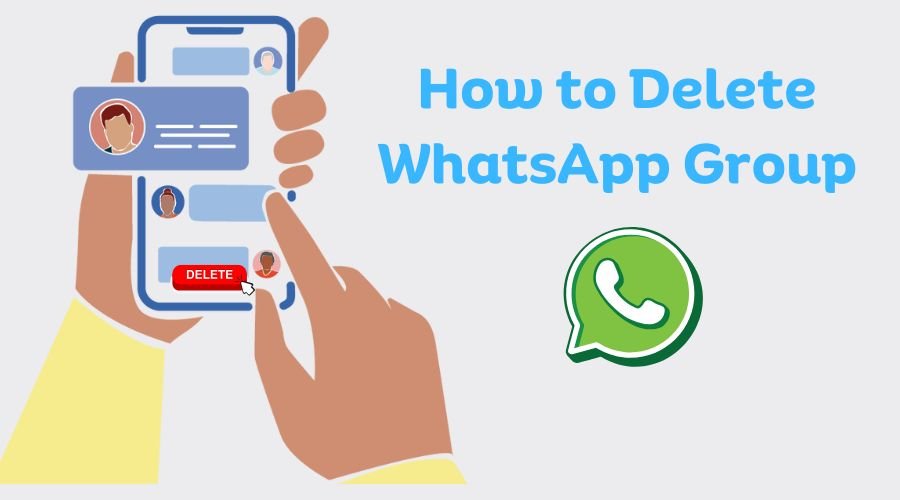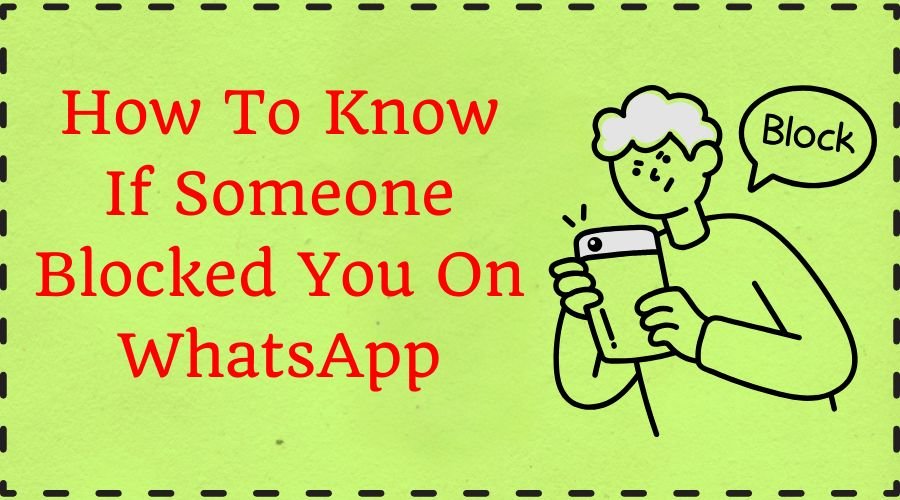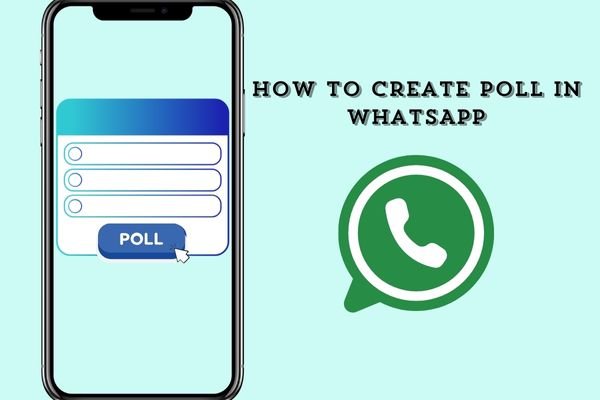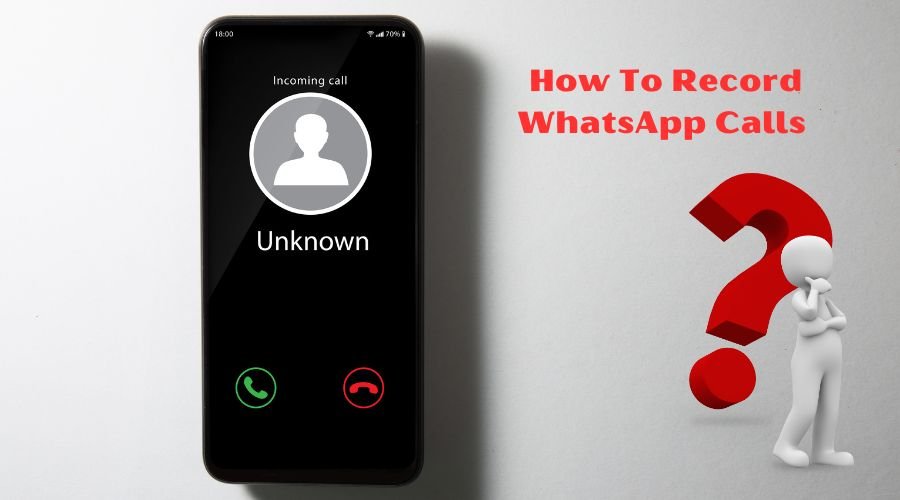WhatsApp is one of the most popular communication tools that helps you to stay connected with your loved ones. As of June 2024, WhatsApp has 3 billion unique active users worldwide. A 7% increase from the same month in 2023. WhatsApp is an app known for its several useful sophisticated features and the most prominent one among them is “Share Location”. One can use WhatsApp to share location, besides sending messages, and audio or video calls, it is a more advanced and convenient way to connect with friends and families in unknown territories.
Whether you are traveling back home, traveling alone, or just want to update your loved ones about your live location WhatsApp provides you with option for every situation. Want to share your live or current location on WhatsApp using your mobile device? This article on Wed WasApp will provide you with complete information on how to share location on WhatsApp.
How to Share Live Location on WhatsApp (Android)?
Sharing your live location on WhatsApp Android is a very easy process, to know the complete tips to know how to share your location on WhatsApp;
Step 1: Open your WhatsApp and go to the chat or group you want to share your live location
Step 2: In the message input box click on the attachment icon
Step 3: A new tab will open and you will get many options on your screen, click on Choose Location
Step 4: Now click on Share Live Location (for real-time updates)
Step 5: If you select share live location, choose how long you want to share your location (15 minutes, 1 hour, or 8 hours).
Step 6: Click on Send your location will be shared automatically with the contact.
Read Also: How to Hide WhatsApp Chat | whatsapp web apk
How to Share Live Location on WhatsApp On iPhone?
If you are an iPhone user then WhatsApp offers some different features on iPhone. To share your live location on WhatsApp, on your iPhone go through these easy and basic steps:
Step 1: Open your WhatsApp on your iPhone where you want to share your live location
Step 2: Click on the Plus (+) icon next to your text input field
Step 3: Select the location from the pop-up menu
Step 4: Click on the Share Live Location tab
Step 5: You can also select the duration on the live location (15 minutes, 1 hour, or 8 hours)
Step 6: Click on Send your location will automatically send to the chat or group
Read Also: whatsapp web login with phone number | how to download whatsapp status video
How to Share Location on WhatsApp From Google Maps?
Now follow the steps to know how to share location in WhatsApp from Google Maps:
Step 1: On Google Maps search for your location
Step 2: Now tap on the share button and select WhatsApp from the Android or iOS share menu
Step 3: Select the WhatsApp contact
Step 4: Click on the Send button.
Difference Between Live Location & Current Location
On WhatsApp the the current location refers to your current snapshot of what is your exact moment location, whereas live location means sharing your real-time location which changes continuously as you move on or change your location. Live location allows the recipient to see your real-time location. Essentially, “current location” is a single point on a map, while “live location” is a moving dot that tracks your movement.
| Current Location | Live Location |
|---|---|
| Shows you the exact location of the time when you send it | Update your location in real time as you move on |
| It doesn’t update your location when you move | You can set the duration of time, how long your live location is shared |
| Help to update people about where you are currently | Useful when someone wants to track you |
How to Share Current Location on WhatsApp On Android?
Follow the key steps to know how to share location on WhatsApp on Android:
Step 1: Open the WhatsApp and desired chat you want to share your current location with.
Step 2: Next tap on the attachment icon
Step 3: Select the location tab
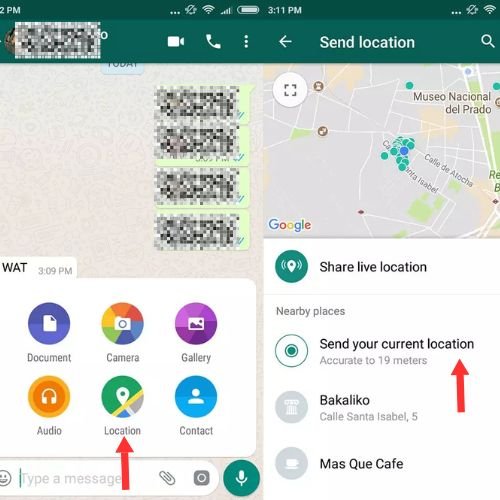
Step 4: Choose the option to send your current location
Step 5: Immediately your current location will be shared on the chat or group
How to Share Current Location on WhatsApp On iPhone?
To share your current location on WhatsApp on an iPhone, you can do the following:
Step 1: Open WhatsApp on your iPhone
Step 2: Tap Chats
Step 3: Select the person or group you want to share your location with
Step 4: Tap the plus sign in the bottom-left corner
Step 5: Tap Location
Step 6: Choose whether you want to share your location always or Only While Using the App
Step 7: Select Send Your Current Location
Step 8: Tap Send
How to Share the Location of a Place on WhatsApp on WhatsApp Web?
To share your live or current location on WhatsApp on WhatsApp Web you need your device with you because WhatsApp Web does not have a built-in location-sharing feature. Let’s follow the easy steps:
Step 1: Open the WhatsApp web on your desktop or laptop with the help of a QR code
Step 2: Open your phone and Open the chat where you want to share your location
Step 3: Follow the above-mentioned steps to share your location on Android or iPhone
Step 4: Now your shared location will appear on both Mobile and WhatsApp Web
Tips for Using Location Sharing on WhatsApp
While you are using Location sharing on WhatsApp web you must know a few important tips, let’s know them:
- Only share it with the people you trust
- Set your specific time limit for sharing your location
- Double-check your privacy setting
- Use live location features for real-time update
- Let people know that you are sharing your live location so they understand why you’re doing it
Steps To Share A Location PIN on WhatsApp
As many updates and new features on WhatsApp to share your specific places or location pins, here are some specific steps to follow:
Step 1: Open the WhatsApp chat you want to share your location with and tap on the paper clip or plus icon at the bottom, now select the location
Step 2: Tap on the search icon at the top and type the name of the location, select the available option at the bottom
Step 3: Tap the square corner icon in the top left corner of the map, and drop a pin on the location. Then, tap Send this location.
How to Stop Sharing Your Live Location?
Go through the following steps to stop sharing your live location:
- Open the individual or group chat
- Tap on Stop Sharing, and then click Stop.
- Turning off location sharing can also be done by tapping the three-pointed button on the application, then clicking Settings > Privacy > Live location, then tapping Stop sharing and selecting Stop.
Read Also: How To Record WhatsApp Calls On Android and iPhone
FAQs About How to Share Location on WhatsApp
Q1. How do I share my current location?
If you want to share your location with someone who doesn’t have a Google account, share your location with these steps:
- Open your Google Maps app on your device
- Tap on your profile picture or initials Location Sharing > New share
- Now tap on copy to the clipboard
Q2. How can I share my location on WhatsApp status?
Tap on the camera icon or + icon at the bottom to create a new status. Take a photo or video, or select from your gallery. Tap on the smiley icon or sticker icon. Select the “Location” sticker option.
Q3. How do I add a location to my WhatsApp profile?
- Go to WhatsApp business account
- Click on the address field -> Edit.
- Fill in your business address
- You can also ‘set location on the map’ or ‘update location on the map’
- Click on done once you are done with editing
Q4. Why can’t I share my location on WhatsApp?
If you are facing difficulties with working on your WhatsApp live location, then there must be some problem with your phone Below is a step-by-step guide for fixing this issue. But to ensure everything’s fine, go to Settings > Privacy > Location Services.
Q5. How do I constantly share my location on WhatsApp?
This option is near the bottom of the pop-up menu, underneath Document. If this is your first time sharing your location, you may need to allow permissions. Select Once, While Using This App, or Always. If you want to share your location for a long period, select Always.
Q6. Can I share the location without the internet?
Yes you can share your location without an internet connection, by using the Find My app to share your location via satellite.
Q7. How accurate is WhatsApp location?
WhatsApp live location is generally pinpoint accurate, using GPS and network data for real-time updates.
Q8. Can I schedule location sharing?
Yes, you can schedule your location by using Google Maps or Apple’s Find My app.
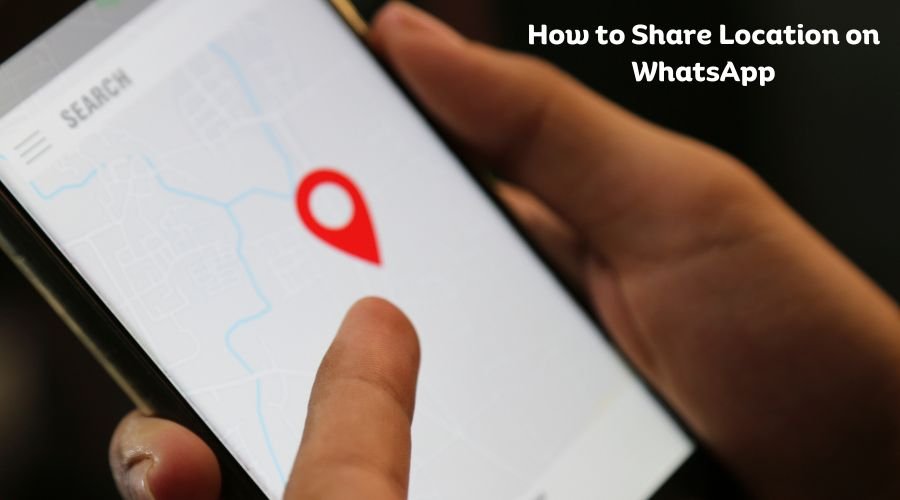











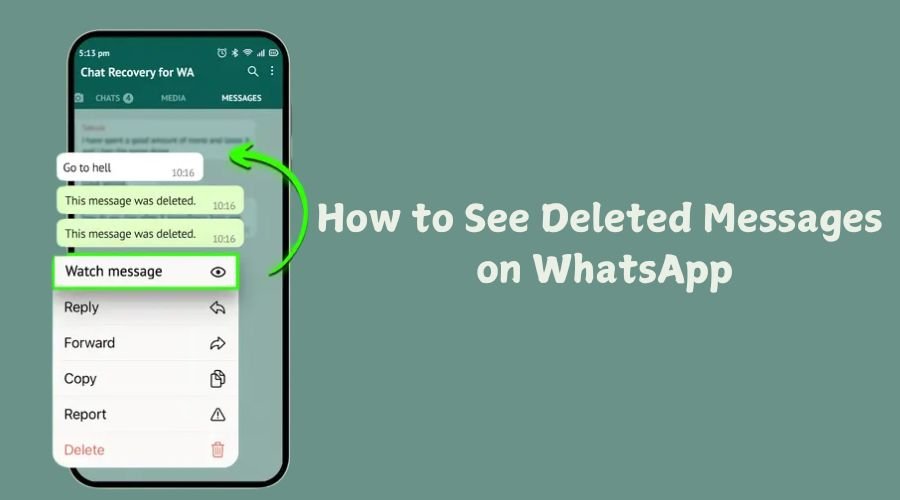


![How to Logout from WhatsApp Complete Step-by-Step Guide [2025]](https://wedwasapp.com/wp-content/uploads/2025/01/How-to-Logout-from-WhatsApp-Complete-Step-by-Step-Guide-2025.jpg)