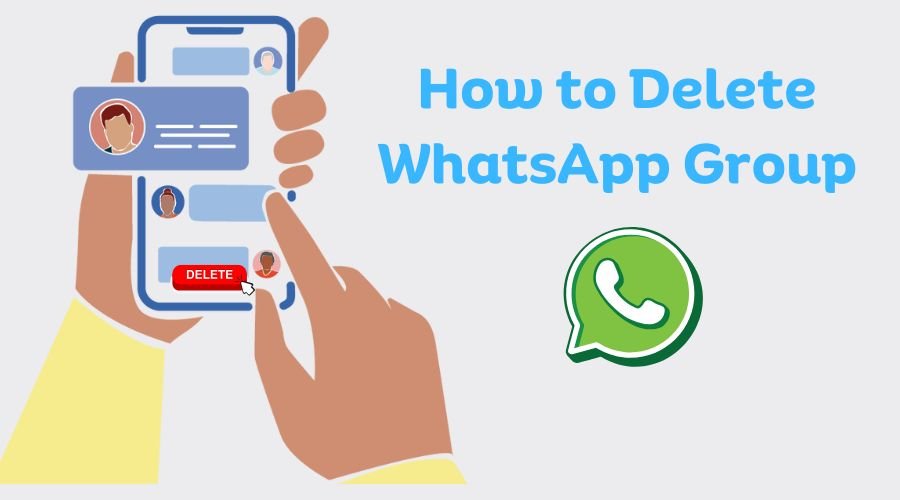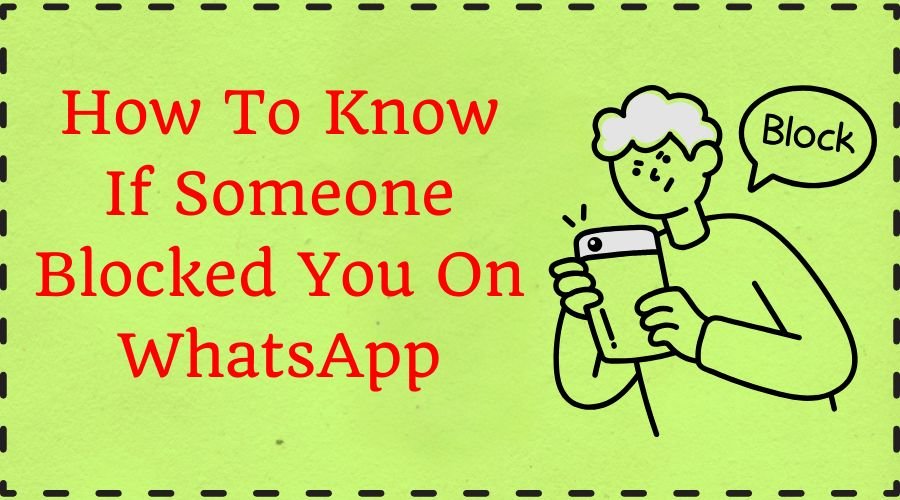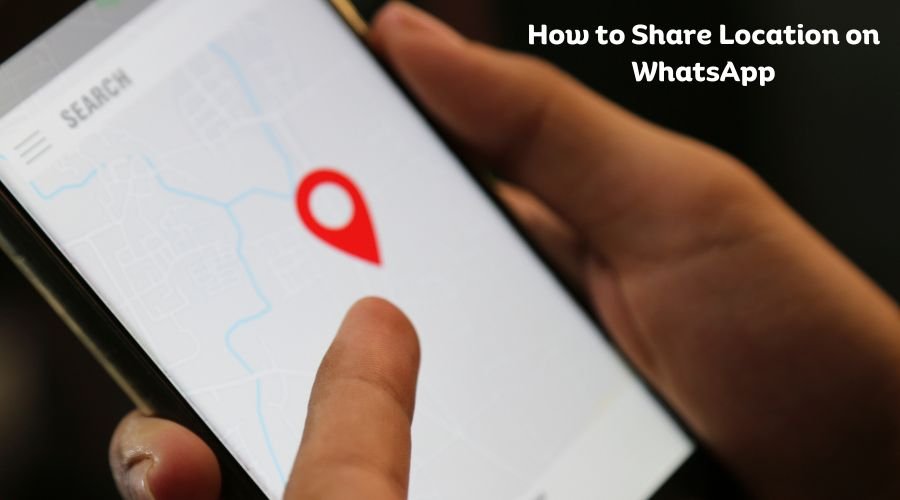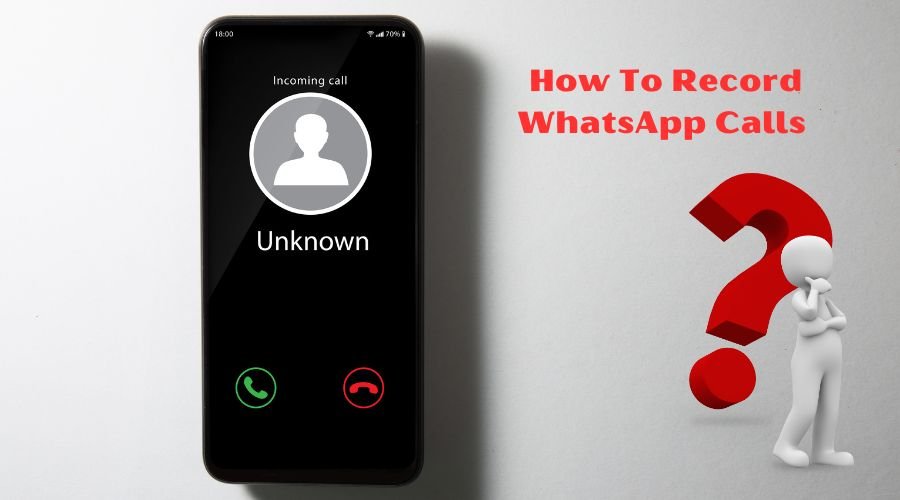Tired of endless discussions on different topics? Searching for an update where you can easily get the update and opinion of everyone’s choices. That’s why the WhatsApp poll was created. But because it’s a new feature majority of the users don’t know yet, how to create poll in WhatsApp?
WhatsApp poll simply is the process of engaging and interacting with other participants. With its easy and interesting features, you can easily create a poll, collect feedback and information, and keep your chat live and productive.
So if you’re planning a new big event, starting a new project, or want people’s opinion on any topic try out this new feature today. Let’s follow the easy and basic steps given below to create a poll without any huddle.
WhatsApp Poll: Latest Version With Latest Technology
WhatsApp Poll is a feature that allows users to post various questions and receive answers and choices either personally or in a group. Participants can select the answers and view their results in real time. You can create a poll with up to 12 options, it is flexible to enable or disable multiple answers.
| WhatsApp is working on a feature to assign photos to poll options in channels. Currently, it is under development and will be available in a future update: Times Now News. |
How to Create Poll in WhatsApp On Android?
Want to know how to add poll in WhatsApp on an Android device, go through the below steps:



- Open the Chat: go through the desired chat where you want to create a poll
- Tap on the attachment icon: tap on the paperclip looking like the icon “Attachment Icon”
- Select Poll: from the options that appear click on the Poll option
- Type Your Question: Under the question tab type your desired question
- Enter Poll Option: Under “Options,” input your answer choices
- Change The Order: tap and hold the record to change your poll options by sliding them up or down
- Tap Send: now tap Send to create your Poll
Read Also: How to Record WhatsApp Calls on iPhone
How to Create Poll in WhatsApp On iOS Devices?



- Open Your Chat: Open your desired chat where you want to create a Poll
- Tap on Attach: Tap attach on paperclip looking icon
- Click on the Poll
- Enter Your Question: Under the Question tag enter your question
- Enter Your Poll Option: Under the option tag enter your poll options, tap and hold the drag item to change the order of your poll options by sliding them up or down.
- Tap Send: Tap on send to create the poll
How to Create Poll in WhatsApp Group?
To start a poll in a WhatsApp group:
- Open the group chat.
- Tap the Attach icon generally in the appearance of a paperclip.
- Select Poll.
- Type your question in the Question field.
- Enter the options in the Options field.
- Tap and hold to reorder the options.
- Tap Send to share the poll.
How to Respond to Polls on WhatsApp Poll?
Casting votes on WhatsApp polls is so simple and easy that it doesn’t require you too long unless you are particularly indecisive. Here is how to poll in WhatsApp:
- Open the chat where you see the poll.
- Click on your chosen options.
- To change your vote, click a different option. Otherwise, if you want to cancel your vote, just double-click on the option of your vote.
- The votes are registered instantaneously, and results are updated in real time.
Read Also: 5starsstocks.com best stocks | GrowthInsta
How to View WhatsApp Polls?
Below we have mentioned some easy and basic steps to follow to view the WhatsApp Polls:
- Open your WhatsApp on your Andriod or iOS device
- Open your chat with the poll
- Locate the poll
- Tap on View Votes
- Now you can see the result along with the details of individual responses
How to Create Channel Polls on WhatsApp?
Perhaps most interestingly, it has provided an option for conducting polls in Channels. Here’s how to create a poll in WhatsApp:



- Open your WhatsApp channel.
- Press Create Poll.
- Enter the question and options for the answers.
- Send it to your channel where the followers can vote.
How to View Channel Polls on WhatsApp?
As you know how to make a poll in WhatsApp, now let’s know the poll’s results:
- Open your WhatsApp channel.
- Click on the relevant poll.
- See the results and analyze the audience responses.
How to Delete Polls on WhatsApp?
This is how you can delete polls on WhatsApp:
- Open the chat where you see the poll already created.
- Click on the little down arrow at the top right-hand corner of the poll.
- Choose Delete from the drop-down.
- Finally, choose whether you want to Delete for Everyone or Delete for Me.
| You can only delete a poll within 30 days of sharing it. You can’t edit polls, but you can delete and recreate them. |
How Users Can Participate In WhatsApp Poll?
If you are among other participants then go through the given steps to participate easily:
- Open your group chat where the poll is posted
- Click on the poll message to view the available options
- Select the choices the option or answer that best represents your opinion
- Tap on the submit option to submit your vote or answer
Steps To Change Or Remove Votes
WhatsApp allows users to change their vote if they happen to be among those who regret their choice or made an error:
- Reopen the Poll: Come back to the poll where you cast your vote to access voting options.
- Change Your Selection: If you want to update your vote, change to any other option of your choice.
- Remove Your Vote: Whatever choice you have made, whether by mistake or due to a change of mind, tap on it to delete your vote.
- Resubmit or Save Changes: After your new choice or changes have been made, confirm the changes or updates on the poll to rerun it.
Troubleshooting Issues with Polls
Should any problems arise in your effort to create or answer a poll, we can advise you to try these:
- Restart your browser, or restart your system.
- Update your browser to the latest version.
- Make sure you are connected to the Internet: You can do this by launching a browser and going to just about any website. When that doesn’t work, you can follow these connection troubleshooting steps.
Read Also: How to Share Live Location on WhatsApp | How to Login on WhatsApp Web with Windows
FAQs
Q1. What is the poll icon in WhatsApp?
WhatsApp Poll is a feature that allows a member with an admin role to create a polling question along with multiple variations of answers in a chat.
Q2. How to copy polls in WhatsApp?
To copy a message with a poll, press and hold the message to select it so that a menu will appear at the top. Press the right arrow icon and choose your group chat.
Q3. How do I search for polls on WhatsApp?
You’ll see all photos, videos, links, GIFs, audio, polls, and documents available under the Chats tab only. From within the Chats tab, tap on the search bar. Select the Media tab Photos, GIFs, Links, Videos, Documents, Audio, or Polls; it shows media of that category.
Q4. Is the WhatsApp poll anonymous?
No. WhatsApp Polls are completely anonymous.
Q5. Can I see who voted for which option in a WhatsApp Poll?
Participants will only view the count of votes cast on each option.
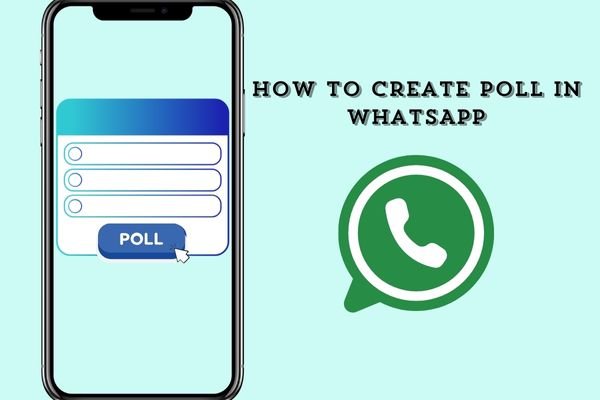

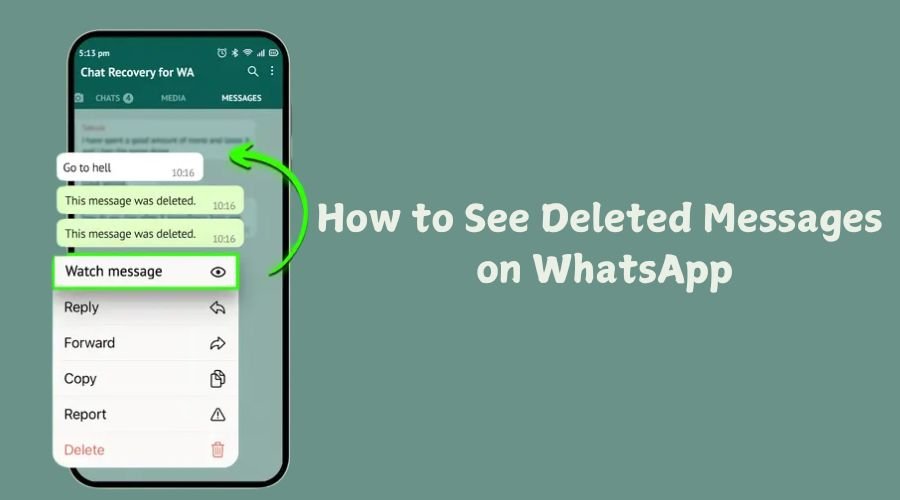


![How to Logout from WhatsApp Complete Step-by-Step Guide [2025]](https://wedwasapp.com/wp-content/uploads/2025/01/How-to-Logout-from-WhatsApp-Complete-Step-by-Step-Guide-2025.jpg)