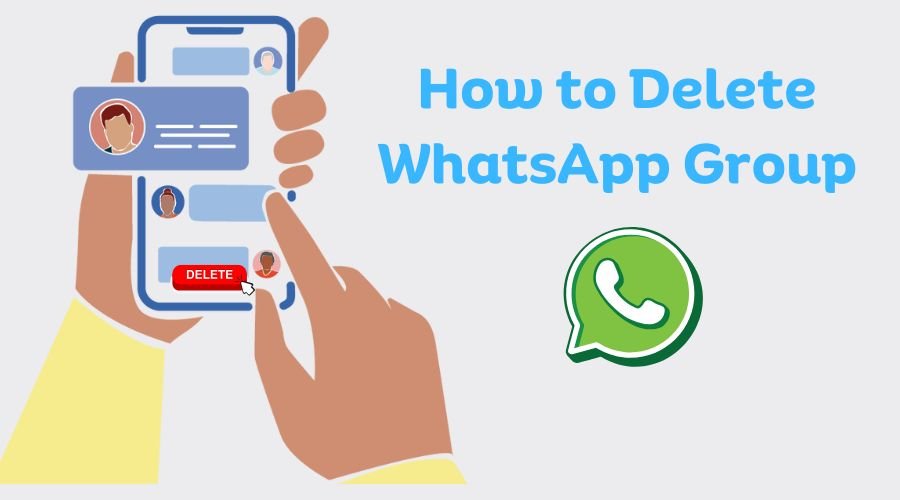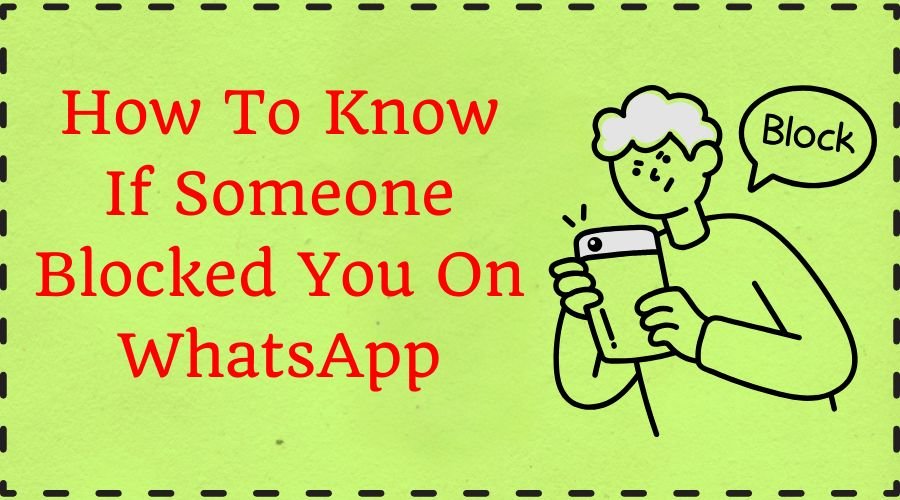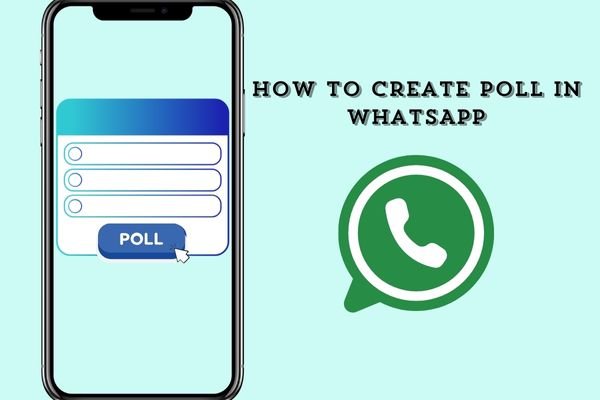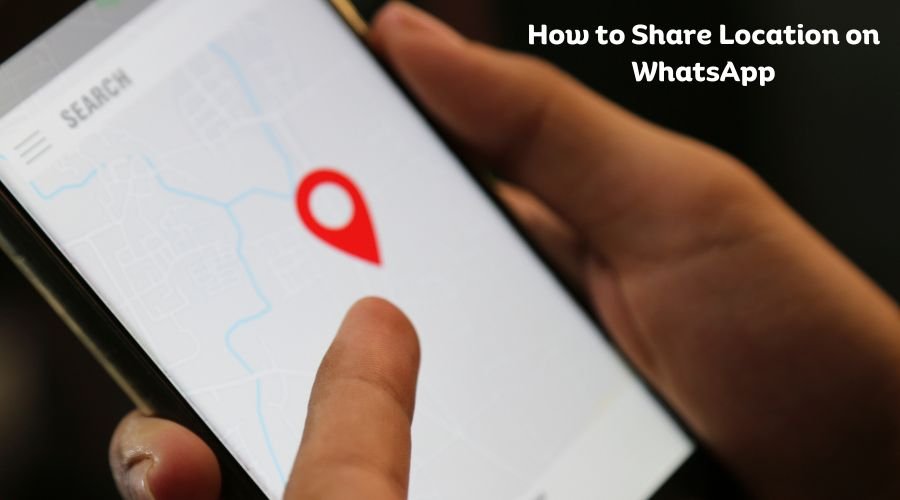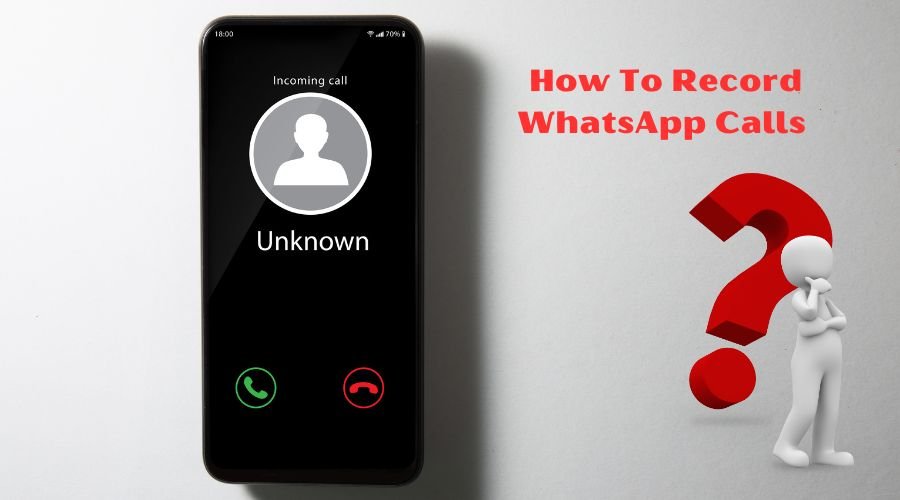Getting stuck while adding music to your WhatsApp status? Want to know how to add music to WhatsApp status? wedwasapp.com is here to help you at every step. You can engage your viewers, enhance your WhatsApp profile, or express yourself via WhatsApp status. However, if you don’t know how to add music to your WhatsApp status, this is the most perfect guide ever for adding a song to the WhatsApp status, and will also know how to modify and enhance that song before distributing it on WhatsApp.
In February 2017 Whatsapp launched the WhatsApp Status feature, where people can share photographs, videos, text, and GIFs that disappear after 24 hours. If you want to add music to your WhatsApp status, here’s a step-by-step guide.
Step1: Record the Status Video With Music/Song From Your Phones Speaker
The most uncomplicated method for adding music to your WhatsApp status video without a third-party tool is by using your phone’s speaker. Refer to the steps below to learn how to add background music from your phone’s speaker to record your status video.
To record a status video with music from your phone’s speaker, simply play the song you want on your phone’s speaker, then open your camera app and start recording your video while the music is playing in the background; the audio from your phone’s speaker will be captured in the video recording.
- Open any music app on your phone and start playing the song you want to add to your WhatsApp Status.
- Go to the status option on your WhatsApp.
- Start recording the video while playing the song
- It should include the current music on your phone of your WhatsApp status video.
- If you are done with recording, then preview the recording if you are satisfied with your video, hit the green arrow at the bottom.
- Post the video with the music on your status.
Step 2: How to Add Music to WhatsApp Status Online via a Video Editing App?
If you didn’t find the first option convincing to put music on your WhatsApp status, you can take the help of a video editing App. You can easily add music to videos and photos for your WhatsApp status by using different editing apps such as Inshot, Flexclip, VivaVideo, VN Video Editor, YouCut Video Editor, and more. Let’s go through them one by one:
Inshot
Inshot is a popular app for mobile users, designed for easy video editing, quick cutting, merging, or adding music to your photo video. It produces a professional video without requiring extensive editing skills. A well-fitted app to edit on-the-go:
Let’s see how to add music to WhatsApp status using the video editor application called InShot:
- Step 1: Open InShot and upload your WhatsApp status video
- Step 2: Tap on Music and browse through its library to select a good music track
- Step 3: Make use of the audio trimming handle to trim the length and save the change
Advantages
- Trimming, cropping, merging along adding filters improve your videos.
- It allows for easy changes to video speed, size, and aspect ratio.
Cons
- The free version contains tons of ads.
- Most features are only available for the premium version.
Flexclip
It is a video editing tool with web-based abilities, allowing it to create, edit, and make movies, or slideshows. You receive various features involving templates, stock media, as well as some AI-powered tools. Here is how to add music to WhatsApp status:
- Above, just click the Get Started Now button, and quickly choose the ratio in which you like your status.
- Turn to the Media section to upload pictures and video clips you would like to feature in your Status from your computer or phone and then add them to the Timeline. You may trim, split, or merge multiple videos/photos as you please.
- Now, go to the Audio tab where you can find your song or sound effect for your status. Alternatively, upload your song to your status video. You can even merge them so that the audio overlaps with an overlap effect in your video.
- You can cut audio, reposition the beginning and the end of the audio where the music starts and ends, and also add the fade-in/fade-out effect to make the music fit your project perfectly. You can also set the volume softer for the music.
VivaVideo
It is a famous mobile App acting as a very easy video editor where one can make and edit videos with multiple features, filters, transitions, effects, music, text overlay, and so on, within an easy-to-use interface directly from their cell phone; the application is both Android and iOS compatible.
- Step 1: Download and start VivaVideo.
- Step 2: Tap Import to load the image or video to which you want to add music.
- Step 3: Now tap Music at the bottom tab, and select a music track.
- Step 4: Trim the music length and export it in a format of your choice.
Pros
- Extensive library of music themes in varied genres.
- It is easy to use.
- Tons of cool filters and effects.
- Export video in multiple resolutions.
Cons
- It takes time to render videos.
- Limited editing features.
VN Video Editor
Free for mobile and desktop, the easiest video editing application known to human beings for the production of professional videos without knowing great editing gives features such as trimming clips, adding transitions, effects, filters, text overlay, music, and color grading, all without any watermark.
- Tap the “+” in the lower right corner of the screen to open the app and add your video or picture.
- Tap the Music icon > Music, and then choose your selected music track.
- Alter the duration of the music and export the video.
Advantages
- You can add music in several ways.
- You can import audio tracks straight from the storage of your cell phone.
- You can import plenty of video editing and audio choices to make your WhatsApp status look interesting.
Disadvantages
- Its interface is a bit not easy for users who are non-tech savvy.
YouCut Video Editor
YouCut Video Editor is a free mobile app, with which users can easily trim, cut, join, and edit videos using music addition, filters, transitions, and basic effects, all with the primary goal of making quick social media video creation on YouTube, Instagram, and TikTok.
- Open the app and tap the “+” at the bottom to import your video.
- Tap the Music button to preview and select the desired track.
- Customize the audio if you like and then, save it to download the video cut.
Advantages
- It is pretty easy to use.
- The editing feature is excellent.
- Fewer ads than you generally find with free applications.
Disadvantages
- Options for adding music are very limited.
- Taking too much time to upload a long video.
How to Add Music to WhatsApp Status via Instagram?
Instagram lets you add music to your WhatsApp status, but it only shares videos as a link. Here’s how you can do it:
Step 1. Open Instagram and tap your profile picture to create a new story. Select the video or image you want to pair with music.
Step 2. Tap the sticker icon and select the Music option, or tap the Music Note icon to choose a song from Instagram’s library.
Step 3. Once the story is published, copy the video link and share it in WhatsApp status update.
How to Add Music to WhatsApp Status from the Desktop?
No. WhatsApp won’t let you post a status from any of your WhatsApp linked devices including WhatsApp Web or WhatsApp Desktop app. You need to have a smartphone – Android or iOS – to upload the status of your contacts.
This means if you have any videos on a computer, they need to be transferred to a phone for posting as WhatsApp status.
The maximum length of a video must be 30 seconds to share it as WhatsApp status. The biggest drawback, if you have a longer video, is that you can either trim up to the limit in the status bar right before posting or otherwise post it over different statuses.
How To Add Music in WhatsApp Status Using WhatsApp’s Built-in Library?
To attach a song or songs to your WhatsApp Status through the built-in music library, do the following:
- Open your WhatsApp and head to the Status tab.
- Tap on “Add to my status”.
- Select your preferred image or video for status.
- Tap the music icon located at the top right-hand side of the screen.
- Choose one song from the options provided by the built-in music library.
- Drag the slider or adjust the start and end points to customize the music duration and position.
- Preview the status to ensure that the music perfectly aligns with your content.
- Tap the “Send” or “Post” button to share your status with the added music/song.
Adding Custom Music/Song to WhatsApp Status
This feature of adding custom music/songs to your WhatsApp Status allows more flexibility and personalization. Several third-party apps are available to help in this process, including “WhatsCut Pro” and “InShot” for Android and iOS devices. They provide extra features and customization. Here’s a step-by-step guide on how to add custom music/songs:
- Download a suitable app to add custom music/songs on your device.
- Open the app, and choose the picture or the video that you would like to use for your WhatsApp Status.
- Select the music of your choice from the available libraries or import from any other music application.
- Lengthen or shorten the duration and position of the selected music/song by using sliders or precise editorial tools.
- Check the preview of the changed status to confirm that the music/song is set exactly according to your content.
- Save the modification in high quality within the application.
- Share the high-resolution status on WhatsApp without losing its resolution and effectiveness.
Uploading High-Quality Videos to WhatsApp Status
Compression and various other factors result in a deterioration of video quality when uploading a video to WhatsApp Status. To prevent low-quality uploads while maintaining quality without losing sharpness, these tips are highly recommended:
- Video compression: Choose a video compressing app that does the job of reducing the size of the video without compromising quality. This reduces video blur upon uploading.
- Consider the time limit: Videos are within the allowed limits on WhatsApp. More compressions can take place with longer videos, affecting the quality of the video.
- Aspect ratio and resolution: Use an appropriate aspect ratio and resolution to ensure optimal viewing on WhatsApp. Select dimensions that are compatible with the specifications recommended by WhatsApp to avoid distortion or unnecessary cropping.
- Use third-party apps: There are third-party apps, such as PureStatus, that are designed to minimize the loss of quality when uploading. These apps compress video in an optimized way to provide better visuals.
Read Also:
FAQs
Q1. How to add music on WhatsApp status videos without using Instagram?
- Open WhatsApp go to the updates tab and touch the pencil icon to start composing a new status
- Play the song you want from any audio app on your phone.
- Touch the play icon to preview your recording.
Q2. Can I add audio to WhatsApp status?
Record and share up to 30-second voice status updates. You can do this by holding down the microphone button next to the text field, then start talking.
Q3. How can I save my status with music?
Follow these steps to do so:
- Step 1: Open the Instagram app and go to a Story.
- Step 2: Tap the music sticker to add a song to your Story.
- Step 3: Tap the three-dot icon in the upper-right corner before posting the Story.
- Step 4: Tap ‘Save’ and your Story draft will be downloaded to your gallery with the music included.
Q4. Why is there no sound in the WhatsApp status?
Check that the volume of your phone is not too low or muted. Turn up your phone’s speaker volume and try again. If your device is set on vibrate only or silent, playing a video status with audio will also be silent. Try turning up your volume or taking your phone off vibrate or silent.

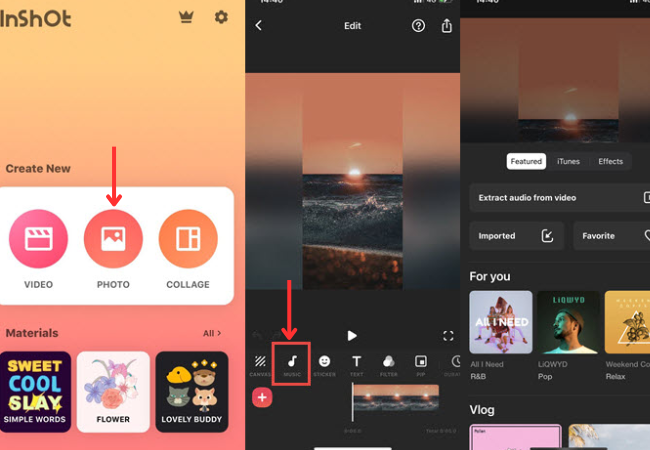
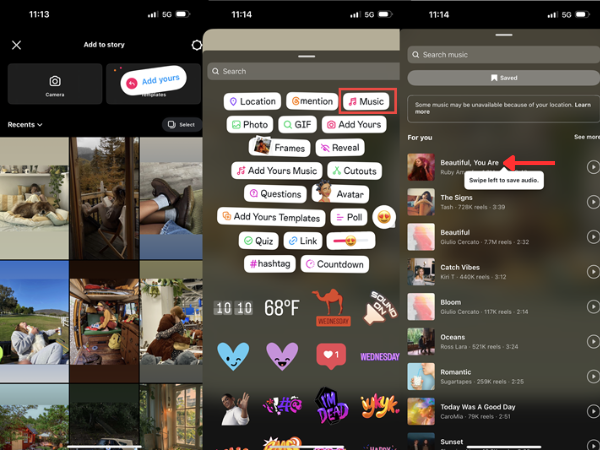
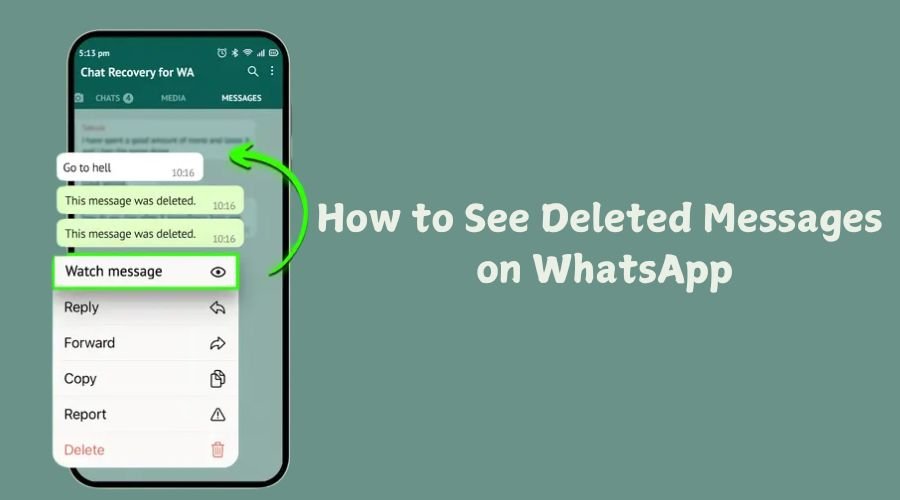

![How to Logout from WhatsApp Complete Step-by-Step Guide [2025]](https://wedwasapp.com/wp-content/uploads/2025/01/How-to-Logout-from-WhatsApp-Complete-Step-by-Step-Guide-2025.jpg)